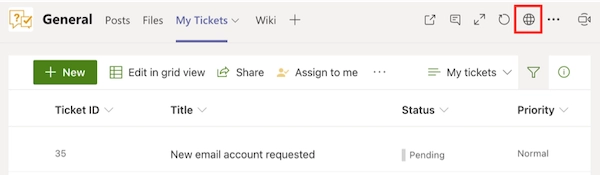Getting Started
- HelpDesk installation
- Quick HelpDesk configuration
- License Installation
- Grant Permissions to HelpDesk app
- YouTube Channel
- Community forum
Configuration guide
- Email settings
- Triggers
- Web widget
- Tab for Microsoft Teams
- Customize widget forms
- Customize ticket and contact forms
- Customer service survey
- Scheduling of tasks and reminders
- SLA policy
- Localization
- Appearance settings
- Color theme
- Statuses customization
- Reports customization
- Ticket numbering customization
- Upgrade HelpDesk
- Uninstall HelpDesk
User guide
- Home
- Ticket management
- Ticket search
- Knowledge base
- All tickets
- Contacts
- My contact
- Reports
- Canned responses
- Ticket merging
- Ticket splitting
- SLA policies
General
- Version history
- Data protection and security
- Data center location
- Licensing details
- Billing and subscription management
- Support plans
- Status page
Power Automate (Microsoft Flow) and Public API
How to
Integrate HelpDesk for SharePoint in Microsoft Teams
You can integrate HelpDesk into MS Teams so that your Microsoft 365 users will not have to leave their preferred communication hub to work with the tickets. In this article, we’ll walk through inserting a HelpDesk tab to channels in MS Teams. First, we’ll insert a HelpDesk widget in an organization-wide channel for all the users of your Microsoft 365 to be able to get support within the Teams interface:
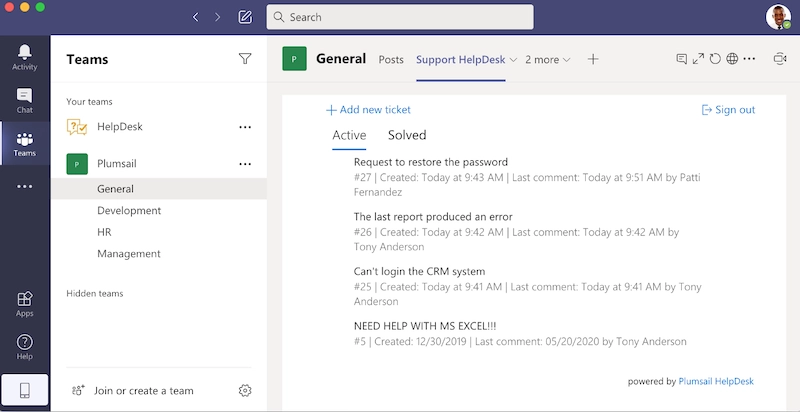
Second, we’ll create a Team for the Support agents to interact with the HelpDesk site and reply to the tickets:
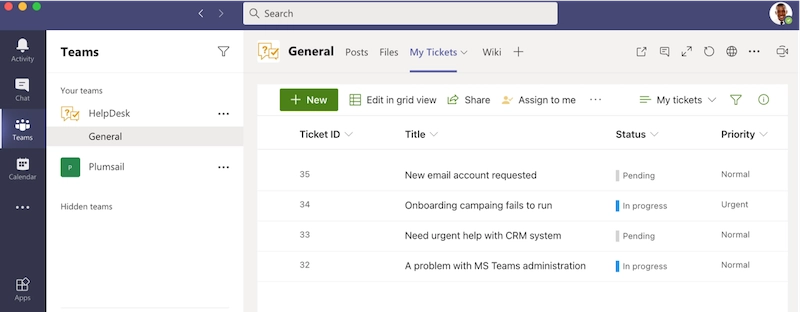
Table of contents
Add Teams tab for submitting tickets
We’ll start by creating an organizational team that will unite all the users in your Microsoft 365 domain. Note that you can build a HelpDesk tab for any Team with limited access in the same way. Click on Join or create a team link below and then on the Create a team button.
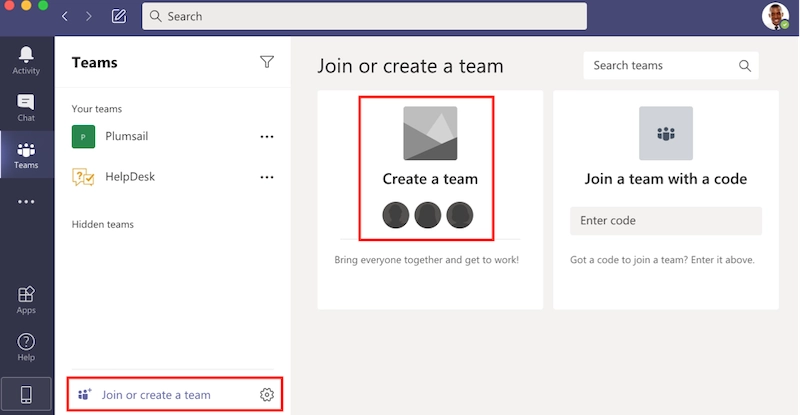
Choose Build a team from scratch option and then select Org-wide. Enter a new name and a description for your Team:
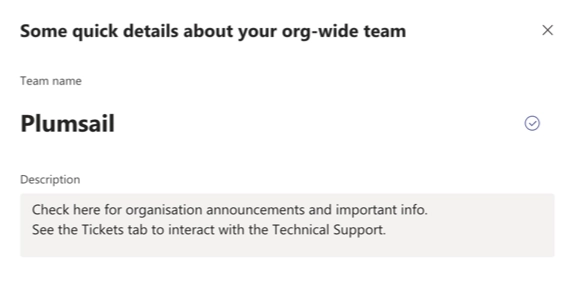
You can easily insert a HelpDesk Widget as a tab in any Team. When a Team is created, a SharePoint Online Team Site is created to serve as a supporting resource.
On the Team site, create a new page in the Pages library and place a HelpDesk widget on the page.
Note
Please review this article on how to create and insert a Widget on a SharePoint site page.
Now you can add your page as a tab to the Team. Select your team, click on the “+” icon on the tabs toolbar above. Search for the SharePoint app:
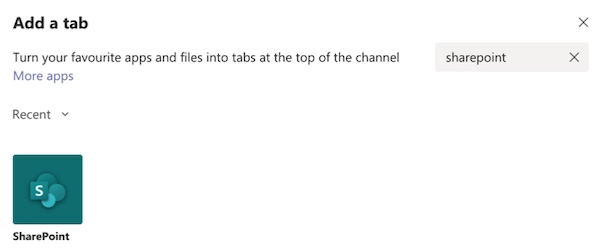
You will see the list of all the pages on your Team Site. Please note that you can add any page within your SharePoint tenant as well. Now, your users can interact with the HelpDesk widget without ever leaving Teams:
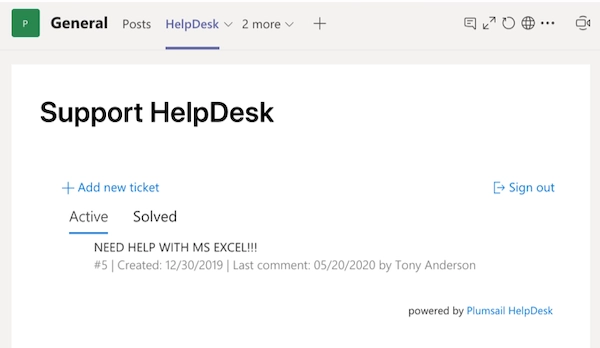
Add Teams tab for agents to work with tickets
You can also create a Team for your HelpDesk agents. This way, each of the agents will work with the HelpDesk and reply to the tickets from within the Teams interface. There are several ways to create a new Team for your agents. If you have already created a HelpDesk site, you can create a new Team from the corresponding Microsoft 365 group. Alternatively, you can create a Private Team and add all the agents one by one.
Click on Join or create a team link below and then on the Create a team button.
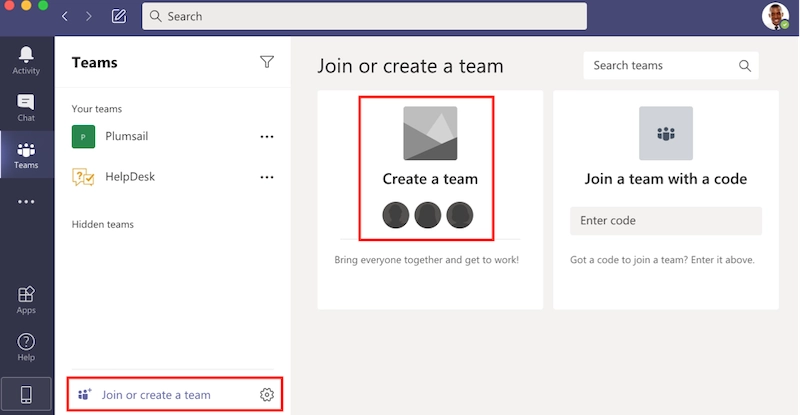
Choose Build a team from scratch option to create a new Private Team or Create from… and then Microsoft 365 group to create a Team from an existing group. Now select your team, click on the “+” icon on the tabs toolbar above. Search for the SharePoint app:
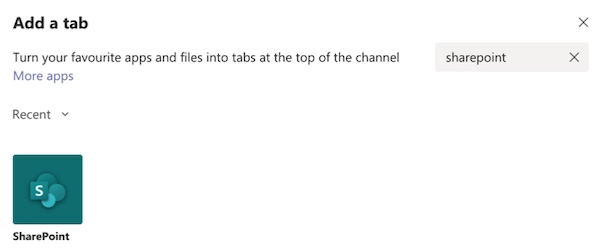
You will see the list of all the pages on your Team Site. If you have created a new group, you can add the HelpDesk Home page by URL. Navigate to the Home page of the HelpDesk site and copy the URL from the browser. Insert the page URL here:
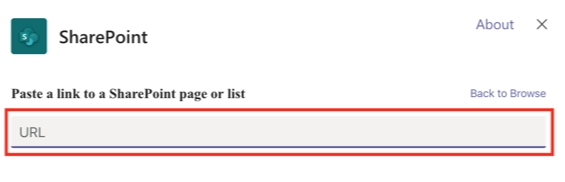
Now, your HelpDesk agents can create, view and reply to the tickets from the Teams tab. To open the HelpDesk site in the browser, just click on the Globe icon (Go to website):